If your screen goes black on a phone call, it could be a result of the proximity sensor or distance sensor being miscalibrated or broken.

How to calibrate the sensor to solve black screen issue during calls
1: You will need a credit card for covering the proximity sensor (as shown in Video)
2: Turn on the device
3: Go to Call App
<Steps below are accompanied by pictures for easy reference>
4: Enter engineering code *#87#
5: Select MMI1
6: Select Single Test
7: Scroll down the menu and select Distance Calibration to start calibration.
8: Before you start, make sure that the sensor is not obstructed from the light source. Please press [START]
9: See that it shows "STEP 2". Place the card over the sensor as close as possible. Then press [NEXT]
10: See that it shows "STEP 3". Place the card approximately 1cm away from sensor. Then press [NEXT]
11: Do NOT click on [RECALIBRATION]. Move the card close to the sensor and away from the sensor. The [PASS] button will become tappable. Press [PASS]
12: Press [Distance Sensor]
13: Use a card to slowly move towards the sensor and move away.
14: The screen should turn RED when your hand is on the top of the phone
15: The screen should turn BLACK when your hand is a certain distance away from the phone

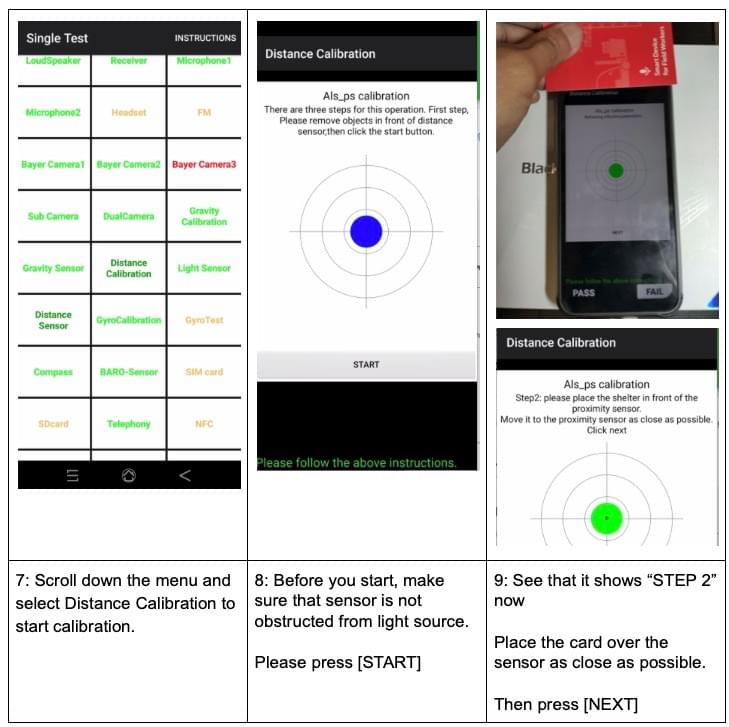
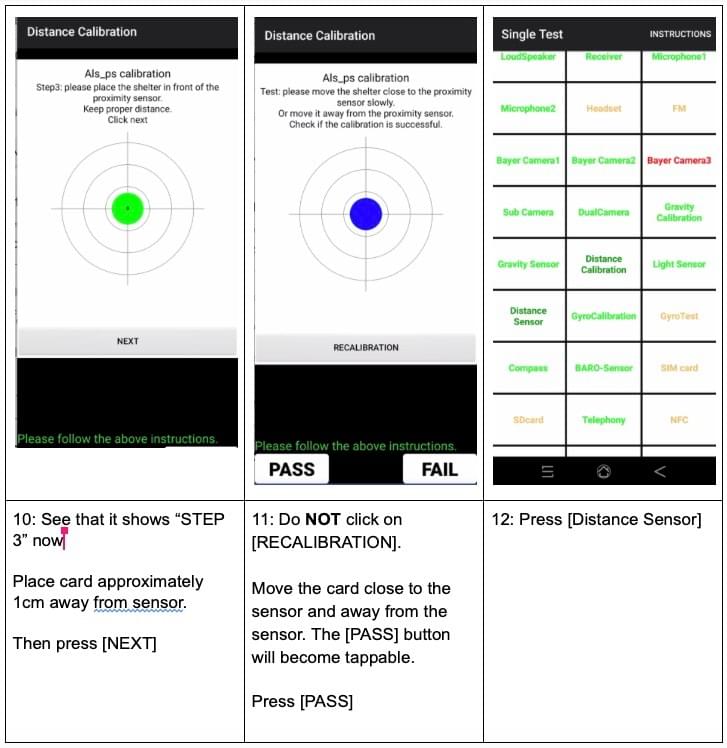
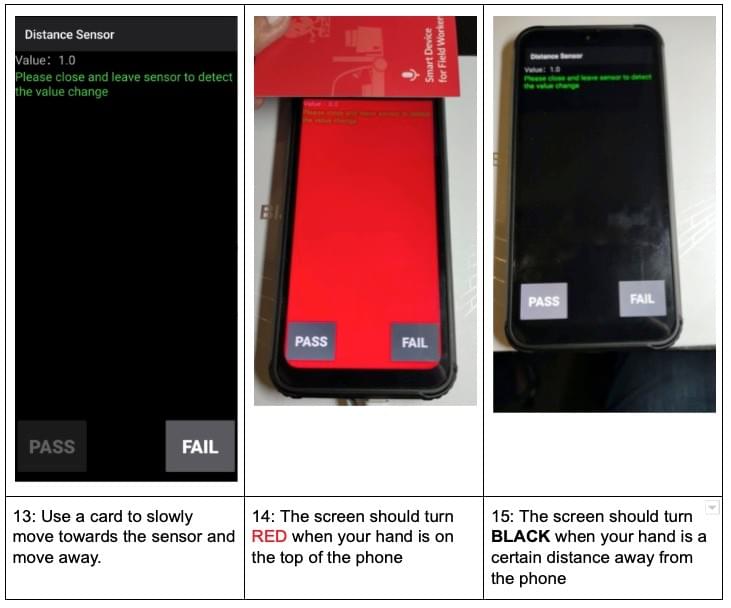
If you are having trouble with calibration, please send us a video of this process so we can help you. Or email us (us@blackview.com.sg) to setup a time when we can video call you to help you on this process.
Other videos that you can also refer to